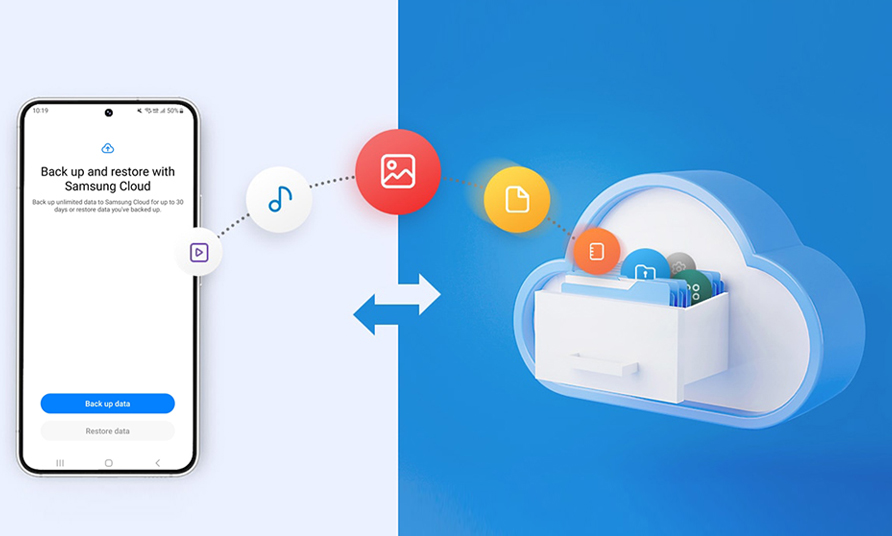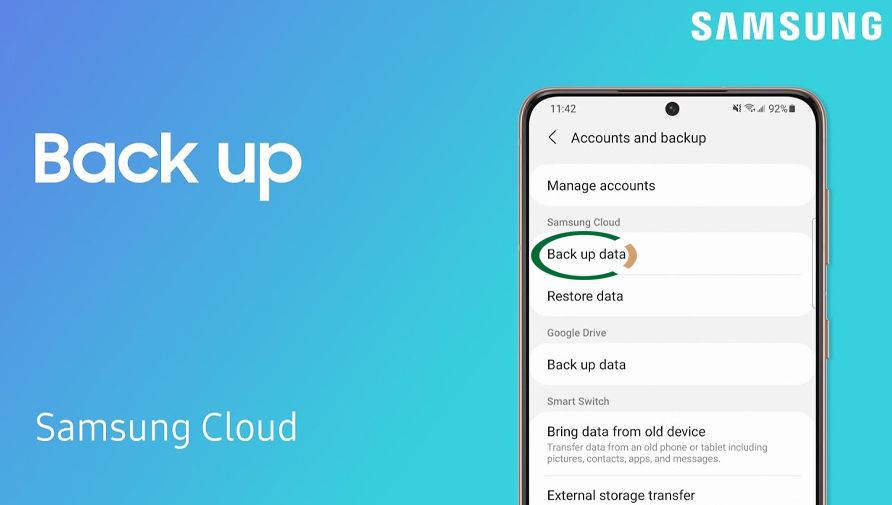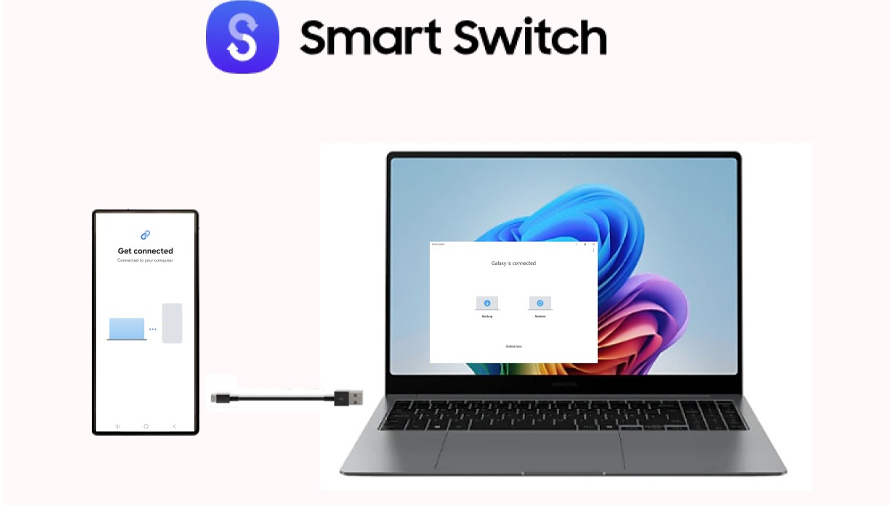Backing up and restoring a Samsung Galaxy S25 is simple, secure, and essential for protecting cherished memories, important files, and crucial settings. Below, discover step-by-step instructions, practical solutions, and expert tips to back up and restore your Samsung S25.
Switching phones or facing an unexpected mishap doesn’t have to mean losing precious data. With the Samsung Galaxy S25’s solid backup and restore options, protecting and recovering your contacts, photos, apps, and more is easier than ever. Whether it’s regular data safety or preparing for a big move to a new device, this guide will help ensure no part of your digital life gets left behind.
How to Back Up Samsung Galaxy S25
Backing up data on your Galaxy S25 protects against loss from device failure, accidental deletion, or phone upgrades. Here are the most effective backup methods:
1. Samsung Cloud Backup
Samsung Cloud is a built-in service offering seamless, automatic backup for a wide range of data.
- Open Settings
- Go to Accounts & Backup
- Tap Samsung Cloud
- Select Back up data
- Choose items (contacts, calendar, photos, messages, app data) and tap Back up now.
- Enable automatic backups for ongoing protection
Requires a Samsung account and Wi-Fi connection. Automatic backups ensure your data stays current with no manual effort.
2. Google Account (Google Drive)
Google Drive offers cross-device compatibility, making it easy to restore your information on any Android device.
- Open Settings
- Navigate to Accounts & Backup
- Tap Backup and Restore
- Under Google Account, enable Back up my data (uses Google One).
- Tap Back up now
Your app data, call history, device settings, SMS, and photos (if using Google Photos) are included. Google Backup is especially useful for those who switch brands or need Google ecosystem integration.
3. Smart Switch – For Full Device Migration
Ideal when upgrading or replacing your Galaxy phone.
- Download or open Samsung Smart Switch on both devices
- Connect devices wirelessly or with a USB-C cable
- Follow on-screen prompts to transfer data, apps, and settings from old to new phone
- Confirm what you want to transfer (choose everything or customize).
Smart Switch also allows backups to a PC or Mac for extra reliability and easy restores later.
4. Local Backup to a Computer
Using programs like Syncios Data Transfer, users can:
- Connect S25 to a PC/Mac
- Use the software’s Backup option to copy device data to your computer.
- Restore from those files as needed
This method adds a physical backup layer in case cloud services are unavailable.
How to Restore Data on Samsung Galaxy S25
Restoring S25 data is straightforward and flexible, no matter your backup method.
1. Restore from Samsung Cloud
- Navigate to Settings > Accounts & Backup > Samsung Cloud
- Tap Restore data
- Choose a backup and select the types of data to restore.
- Hit Restore and wait for the process to complete.
2. Restore from Google Account
- Sign in with your Google account during device setup, or go to Settings > Accounts & Backup > Restore data.
- Select the relevant backup and tap Restore.
3. Restore Using Smart Switch
- Open Smart Switch on the new/target device.
- Choose the transfer method (wireless, USB, or PC backup).
- Follow instructions to bring back everything you selected during backup.
4. Restoring from a Local Backup
- On your computer, open your backup program (like Syncios).
- Select the backup file
- Connect your Galaxy S25 and follow software prompts to restore your chosen information.
5. Recovering Data After Factory Reset (No Backups)
If no prior backup exists, third-party Android data recovery software can sometimes retrieve lost files—especially if the device hasn’t been used after reset. Such tools scan your internal storage for recoverable items like photos, contacts, and messages. Success isn’t guaranteed, so this method should be a last resort.
Backing up the Samsung Galaxy S25 is quick, intuitive, and essential for data safety. Whether you use Samsung Cloud, Google Drive, Smart Switch, or a local computer backup, each method ensures your valuable content is ready for easy recovery. Embrace a regular backup routine so you can face the future confidently, knowing your data is always in safe hands—no matter what surprises come your way.